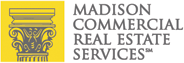New Ways To Make Your LinkedIn Profile Pack More Punch
Over the last few weeks, we’ve been looking at how to leverage the power of LinkedIn by creating a personal Profile that really grabs readers. In one web page, your Profile is supposed to tell the world who you are as a professional. That’s a tall order. Being succinct and choosing words carefully is key. In a relatively small amount of space, you’ve got to explain what you stand for, how you’re different from everyone else, what you’re passionate about, and how you’ve contributed in the workforce without sounding canned.
There are ways to write your Profile to make it impactful and make people dig deeper. There is information you can add which will highlight hidden strengths, qualifications and skills. Here’s how.
LinkedIn Profile Sections (continued)
8. Skills Section – New!
The Skills section of the LinkedIn Profile is fairly new. LinkedIn is still BETA-testing it. If you set up your LI Profile more than a year ago, you’ll need to update your Profile to include Skills. Go to Profile on the navigation bar, and click on Edit Profile. Scroll down to the Skills section (below Experience and Languages). Click Edit. LinkedIn facilitates the process by providing a search box that, when you type a general skill, offers a series of specific skills.
For example, if you type “Management”, they offer a list of Skills that includes:
- Change Management
- Event Management
- Program Management
- Account Management
- Product Management
- Risk Management
- Inventory Management
- Management Consulting
- Sales Management
- Contract Management
You can add as many skills from the drop-down menu as you want, and you can search for and add as many skill areas as you want. Be careful not to add skills you think will look good but for which you are not actually qualified. The goal is not to impress with lies, but to highlight the skills you possess that a client or employer might need.
The best part is that LI tracks all the skills in the database and tells you which skills are up-and-coming in popularity and demand. That helps you identify which of your skills you want to ‘market’ most. It should help you look at what you put in all the other sections in a whole new light…. especially your Summary and Specialties!
9. Education Section
You should list every school you attended from high school to the present. Why? LinkedIn is about connections. You want to maximize every opportunity to connect with people you know who are now ‘in the world of work’. Connecting does not mean you are trying to reestablish a friendship, nor does it require a walk down memory lane. Leave the socializing for Facebook. LinkedIn is a professional networking site. And, don’t worry about listing other kinds of learning here. Certificate programs, individual courses and other types of formal learning can be listed in a customized section next.
10. Customized Sections – New!
In an effort to meet the varying needs of professionals everywhere, LinkedIn has provided a way to add Customized sections to your Profile. Located right below the Basic Information box, look for a new bar that says: (orange square) NEW! Add Sections to reflect achievements and experiences on your profile. When you click on the Add Sections button, it offers the opportunity to add Sections and Box.net Files to your Profile. The Section’s drop-down menu allows you to add to your Profile new sections including:
- Certifications
- Courses
- Honors and Awards
- Organizations
- Projects
- Patents
- Publications
- Test Scores
- Volunteer Experience & Causes.
Don’t see what you want listed there? No problem. You can suggest new Sections for LinkedIn to add there. Don’t overlook the opportunity to highlight your hidden accomplishments here.
11. Recommendations Section
This is probably the section that is least completed by LI members. Yet, it is also the section most likely to be reviewed by recruiters, potential employers and potential clients because the information that appears there is the only information on your Profile that you did not write. That means it is likely the most unbiased assessment of you. Take the time to get at least a few recommendations.
So how many Recommendations is sufficient, and is there such a thing as too many Recommendations? Three is the number required by LinkedIn to consider the section “Completed.” It would be good to have 1-2 Recommendations per past position. Try to get some from customers, people you managed (if any) and people to whom you reported (if any). This mix ensures a balanced perspective of how you are viewed by others.
There is such a thing as too many Recommendations. It is not better to have 33 recommendations than 3. Some even see it as suspicious to have an excessive number of endorsements. Rather than impress, it causes people to wonder if the endorsements were reciprocal; a “you scratch my back and I’ll scratch yours” collusion. To avoid that, be sure not all of your recommendations are “you endorse me and I’ll endorse you.”
From a practical standpoint, LinkedIn makes it very easy to send a request for a Recommendation. Follow PROFILE from your LinkedIn toolbar and select Recommendations. Then choose the job you want a recommendation for and select people to ask for the endorsement. However, it does takes a bit of nerve to ask / obtain recommendations from coworkers, colleagues, and past employers / employees on LinkedIn. People you worked with in the past are often busy and it may require several requests/reminders before you get their endorsement. Asking people with whom you currently work is even trickier because, although they are more likely to take care of it right away (since they still have to interact with you regularly), it may also cause them to wonder if you are looking for another job. Here is a suggested message of how to ask:
“I am updating my LinkedIn profile, and I’d be honored if you would write a recommendation for me. While I am not currently looking for a job, the skills most important in my field include: customer service/communication abilities, being self-directed and deadline-driven, as well as paying attention to details and having an inquisitive nature. I hope you will be able to comment on any of those in your note. I have an updated LinkedIn profile if you’d like to review it.”
12. Websites / Additional Information Section
There is a place on your LI Profile where you can list up to three websites connected or related to you. People typically put their company’s website there, if they bother to fill this out at all. If they have a blog, they will list the blog too. The problem is that most website addresses don’t typically give any clue as to what the company does. Instead of listing the website address, wouldn’t it be better to highlight what the website provides? On LI, you can.
Here is a little-known fact. Instead of typing the website address, you can actually type an attention-grabbing phrase instead, and have that link that to the website. For example, if the domain for a CPA firm is BLGCP.com (perhaps the initials of the Partners in the firm but which has absolutely no meaning to a potential customer), the CPA firm could put “Real Estate Tax Experts” and have that link directly to their website. How? In the LI nav bar, go to Profile, and click on Edit Profile. Go to the Additional Information section. Click edit. Where it lists the space for the domain, instead of choosing personal or business website, choose Other. It will then give you two spaces. In the first space, type the phrase you want people to read. In the second space, type the website address. The phrase will appear on your Profile, and will link automatically to the website address. For example, a sales rep for a title agency could type: “Need a title insurance quote?” and have that link that to his/her title agency’s website.
By using questions or phrases, instead of website addresses, for your LI Profile, you are directing traffic that found you on LinkedIn to the company website and/or Blog. Those are considered Inbound links, which help corporate websites rank higher by search engines. That’s just another way to make your LI Profile benefit your business.
13. Groups Section
If there is one area that confuses people most on LinkedIn, it’s Groups. Next week, we will look at the issue of Groups. Why join? Which ones should you join? What’s the purpose and value of Groups. Being involved in Groups is one of the key ways to use LI to enhance your business or career. Don’t miss it.
Quote of the Week
“Very narrow areas of expertise can be very productive. Develop your own profile. Develop your own niche. Then communicate it.” Leigh Steinberg
© 2011, Keren Peters-Atkinson. All rights reserved.